 How-To Setup Remote Access software for connecting to any computer across the internet when your on a budget.
How-To Setup Remote Access software for connecting to any computer across the internet when your on a budget.This is my experience using different software products and what I found out about each of them.
Products included in this article:
(Click the logo for a quick jump to the information)
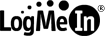
LogMeIn [link]

RealVNC [link]

GoToAccess [link]
I do a lot of remote access troubleshooting for clients, and so I wanted to share what I have learned about various remote access software programs that I have used and some quick tips on each.
I have a few things that I look for in remote access software, which include, but not limited to: price, ease of setup, required customer interaction, file transfers, firewall setup, router setup, speed, and others. I will be focusing on Free versions in this post.
Let me show you how to install and setup each program and I will also give a bit of commentary on each.
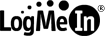
LogMeIn
There are different versions available on their website, some with 30-day a trial, but I will be focusing on the Free version.
To install:
- goto LogMeIn website
- create an account using your email and password
- sign in your account
- click Add Computer
- select product (FREE)
- download the software and install
- after running the setup wizard your good to go
What i like about LogMeIn is that you can have multiple computers added into your account, so you can keep track of them all an never have to worry about remembering IP address.
You are able to organize all of your computers by putting them in different groups. for example: you can have groups for you parents, relatives, friends and enemies.
Also, and probably my favorite feature is that its runs as a "Hosted Service" meaning you (or your client) don't have to mess with any router/firewall settings.
That's about the limit of the free version, so what if you need to transfer a file, well thats when you rely on an Instant Message program, like Yahoo/MS Messenger, Google Talk or AIM. Sign on IM on both computers and transfer files through IM.
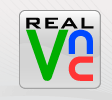
RealVNC
RealVNC is the fastest and uses the least amount of memory of the three reviewed programs, but it is a little harder to setup, especially if you're not computer savy. The downside is that you have to modify firewall settings to allow connection and forward ports if your behind a router. But once its setup, it is very simple to connect and control.
To install
- download the software from their website
- run the setup program
- after installation is complete, configure a password
- configure firewall programs to Allow VNC access to internet
- configure Router to Forward the port 5900 to the computer's local ip address (most cases 192.168.1.xxx)
- after the server (remote pc) is up and running, all you need to do is connect from your local computer.
- One thing I noticed is that when you are controlling a Vista machine, you will get kicked off every time the UAC box pops up on the remote machine and you cannot reconnect until the client closes the UAC box or disables it altogether.
 GoToAssist Express
GoToAssist ExpressGoToAssist Express is new for me, and, at the time of this post, it is in a public beta stage, meaning that it is a FREE download and install. I stumbled across this program via [youtube] Chris Pirillo gives a fine video review on it.
To Install
- sign up for the beta program here
- download and install the program
- once you get it running it will open a new session with a key associated with it
- instruct you client to go to the website and input your session key
- thats it. Your connected!
Clients install
(Java is needed on clients computer)
- go to the link
- enter name and support key
- software is download and installed
- asked to share your screen
- thats it
Unattended setup
After you connect to the clients computer, you can setup an unattended session, meaning you can connect whenever you want. You have to initiate the setup, but the client needs to be present to confirm the action taken.
After it is setup, there is a dialog box that asks for connection confirmation, that has an auto-accept timer. So there is no need for the client to be there.
Here's what I like with this program: Simple setup, minimal client knowledge needed to install, and you can get a detailed diagnostic report from the remote computer.
Best of all, this Free version allows file transfers!
- There is a FREE training Webinar that will teach you how to use GoToAssist Express to your best advantage. Video HERE (requires media player 9)
This post was written to cover Free versions of versions for remote access. There are many more options that were not covered, like Windows built-in Remote Desktop, and different flavors of VNC. Also, all the PAID services were not talked about because this is a DIY blog.
Please leave comments that will help readers make informed decisions about FREE products, and dont leave comments like "LogMeIN sucks!" rather "LogMeIn does not work on a PSP, but VNC does"
Any comments that have to do with software not covered in this post, should be specific and may be moved to the post itself.
